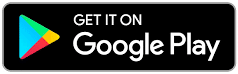Welcome to the help section. Please click a topic below. If your issue is not covered here please fill out the form at the bottom of the page.
Login / Registration (2)
Reset your password
You can reset your password by using this link.
Check your email for for any messages from the address and click the link to reset your password. Please be patient, depending on your email settings and site traffic, password resets can take up to 5 minutes.
If you still do not receive the reset email
This is likely because it was filtered into your junk mail/spam folder, look there for any emails from the address
If you find the reset email in junk
Follow these steps to reset your password and ensure future emails end up in your inbox and are not marked as spam.
- Move the message to your inbox and click the link to reset your password.
- You will be taken to a page to enter a new password.
- To ensure future emails go to your inbox, add to your list of safe senders. Instructions for various email programs can be found here.
If you do not find the email
If you cannot find the email send a support request using the form below and make sure to include the same email address used to sign up, we will reset your password for you and email the new login info to the address used for that account.
Account creation is a 2 step process:
- First you fill out the form and click create account or place order.
- You will then receive an email asking you to click a link to verify that your email is correct. This also helps protect against people using malicious software to set up fake accounts and slow the system with fake entries.
Check your email for for any messages from the address and click the link to active your account.
If you did not receive the activation email
This is likely because it was filtered into your junk mail/spam folder, look there for any emails from the address
If you find the activation email
Follow these steps to verify your account and ensure future emails for things like forgotten passwords end up in your inbox and are not marked as spam.
- Move it to your inbox and click the link to activate your account.
- To ensure future emails go to your inbox, add to your list of safe senders. Instructions for various email programs can be found here.
If you do not find the email
If you cannot find the email send a request using the form below. Make sure to include your full name and the same email address used to sign up and we will resend the activation email to you.
Video (2)
If you are having problems with video playback when logged in to your account please try the following options:
Option 1: Try a different browser
Sometimes browser settings can have an effect on video playback. The quickest way to see if your specific browser is the problem is to try another one.
Option 2: Clear your browser cache
Your browser has a folder in which certain items that have been downloaded are stored for future use (referred to as the browser cache). When visiting a webpage your browser checks if a copy of the files on the page is in its cache already. If so, it will save the visitor some downloading and make webpages load faster. Problems can arise if the website content has been updated and is no longer compatible with items in your cache which is why it’s a good habit to clear it every so often.
Full instructions on how to do this in every major browser can be found at www.refreshyourcache.com
Option 3: Disable hardware acceleration
If clearing the cache does not work then a browser setting called hardware acceleration could be the culprit, especially with older video cards ( over two-three years old ) but even newer cards can have this issue.
Try this solution depending on your browser.
Chrome
- Open your Chrome browser and type the following in the URL bar: chrome://flags
- Then, scroll down until you see the setting “Disable hard-ware accelerated video decode.”
- Look for the button that says “Enable” and click it so that it changes to “Disable.”
- Close all open browser windows
- Reopen the browser
- Return to the page you experienced the issue
- Reload the page
Firefox
- Click Tools in the top menu
- In newer versions of Firefox click the menu icon on the top right under the X
- Select Options
- Click Advanced tab
- Uncheck use hardware acceleration when available
- Close all open browser windows
- Reopen the browser
- Return to the page you experienced the issue
- Reload the page
Internet Explorer
- Click Tools in the top menu
- Select Internet Options
- Click Advanced tab
- Scroll to Accelerated graphics and check “Use software rendering instead of GPU”
- Restart your computer
- Reopen the browser
- Return to the page you experienced the issue
- Reload the page
Option 4: Contact Support
If you try all of these and still have a problem with video playback, email and be sure to include he following info so we can serve you faster.
- Tell us what type of device you are using (PC/Mac/iPad etc.)
- Tell the browser and version the problem occurred in
- To do this go to http://whichbrowser.net/
- Copy everything in the main screen and past it into your email to support.
General (2)
Many issues with navigation, playback and course related difficulties can be solved with this step.
Clearing your browser cache
Your browser has a folder in which certain items that have been downloaded are stored for future use (referred to as the browser cache). When visiting a webpage your browser checks if a copy of the files on the page is in its cache already. If so, it will save the visitor some downloading and make webpages load faster.
Problems can arise if the website content has been updated and is no longer compatible with items in your cache which is why it’s a good habit to clear it every so often.
Full instructions on how to do this in every major browser can be found at www.refreshyourcache.com
After this is completed refresh/reload the webpage.
Contact us
If your issue persists after following the above instructions please email and be sure to include he following info so we can serve you faster.
- Explain the problem and reference which page/course it occurred on (screenshots are very helpful)
- Mention the email address used t set up your account
- Tell us what type of device you are using (PC/Mac/iPad etc.)
- Tell the browser and version the problem occurred in
- To do this go to http://whichbrowser.net/
- Copy everything in the main screen and paste it into your email to support.
Some email programs will automatically send emails from unknown senders to your junk mail. To start double check your junk/spam email folder for any emails coming from . If you find mail from us in there you should be able right click the message and specify that it is not junk (in most email programs).
If that does not work you can add Learn with Diane Lee to your safe senders list by using the following steps:
Outlook 2013 and newer
- On the Home tab and in the Delete group click Junk
- On the sub menu click Junk Email Options
- Click the Safe Senders tab.
- Click add and enter to add us to your safe senders list.
- Click OK.
Outlook 2007 and earlier
- On the Tools menu, click Options.
- On the Preferences tab, under E-mail, click Junk E-mail.
- Click the Safe Senders tab.
- Click add and enter to add us to your safe senders list.
- Click OK.
Gmail
- Click on the big “Gmail” top right and select “Contacts”
- Click on the “New Contact” button on the left
- Fill in the contact card with the name (e.g. Learn with Diane Lee) and the email address
Testing
To test that our emails do not get sent to spam you can request a password reset by following these steps:
- Log out of the website by clicking on this link.
- Then click this link to request a password reset and use the email address you used to create an account.
- Check your email for the confirmation link. The subject will be Password Reset – Learn with Diane Lee and the sender should appear as Learn with Diane Lee <>
- Do not click the link in the email unless you want to reset your password. To stay with your current password you can just ignore this email.
If this does not help please fill out the form below and we will be happy to assist you.
Still need help?
Fill out the form below. Please include your full name and the email address used in your account along with a description of how we can help.
Support requires a user account. Please login and return to this page to access the support ticket form.